Installing WordPress through Softaculous in cPanel is a straightforward process. Here's a step-by-step guide:
Login to cPanel:
Go to your web hosting provider's website and log in to your cPanel account using your credentials
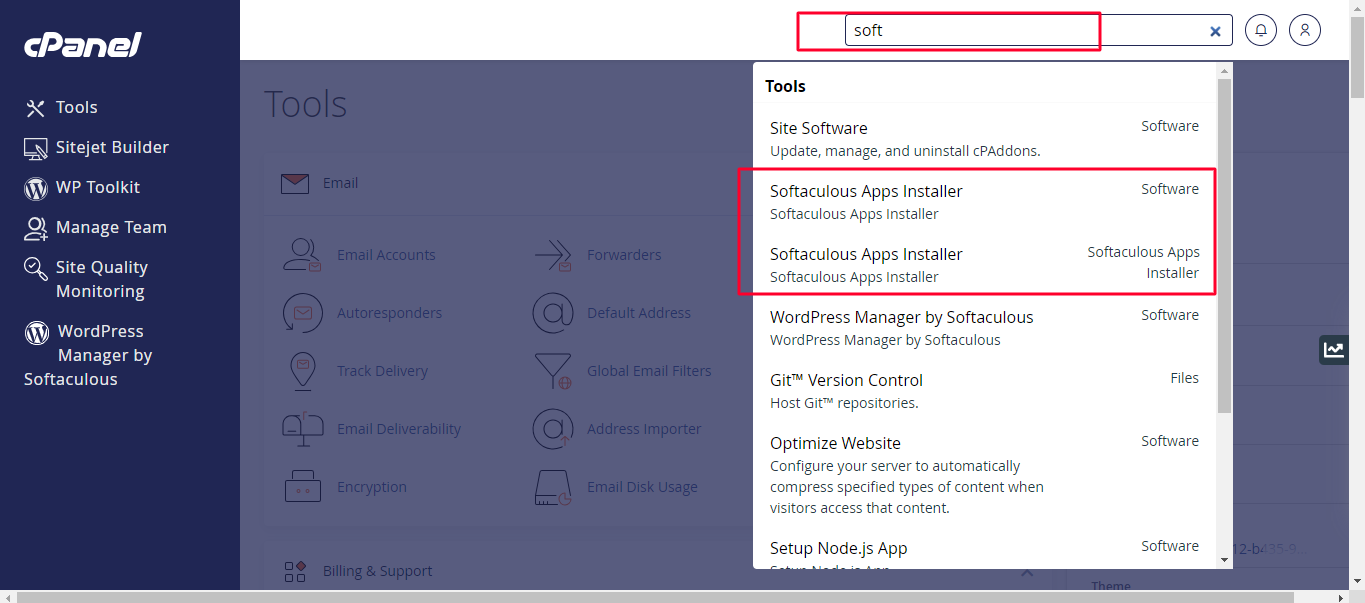 .
.
Locate Softaculous:
Once logged in, you'll find an icon or section labeled "Softaculous" within your cPanel dashboard. Softaculous is a script installer that allows you to install various applications, including WordPress, with just a few clicks
.
Open Softaculous:
Click on the Softaculous icon or link to open the Softaculous Apps Installer.
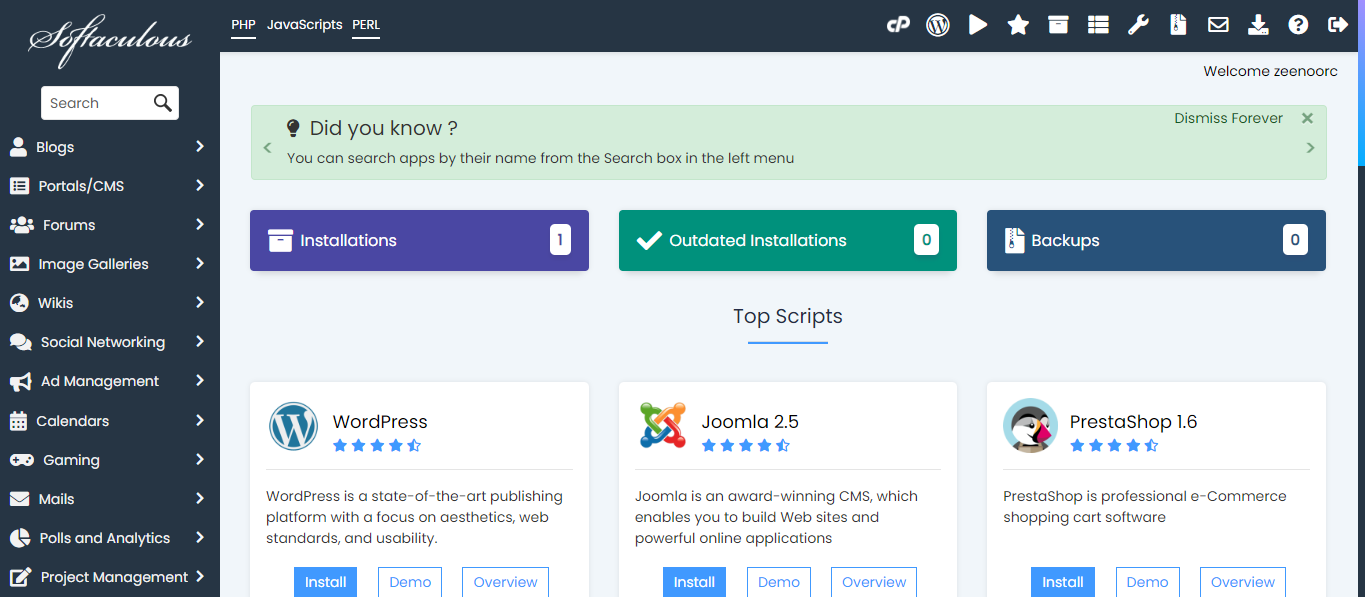
Find WordPress:
In the Softaculous interface, you'll see a search bar or a list of categories on the left side. Type "WordPress" into the search bar or navigate to the "Blogs" category to find WordPress
.
Select WordPress:
Click on the WordPress icon or name to proceed with the installation.
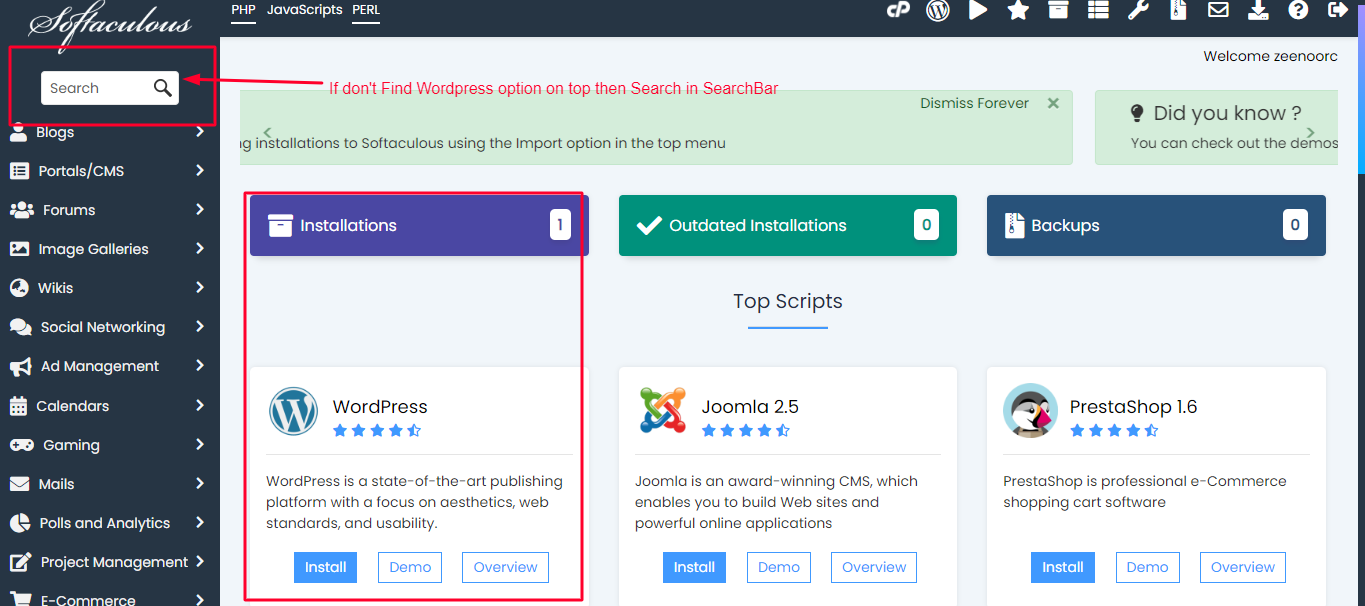
Install WordPress:
Once you've selected WordPress, you'll be taken to the WordPress overview page within Softaculous.
Click on the "Install" button to start the installation process.
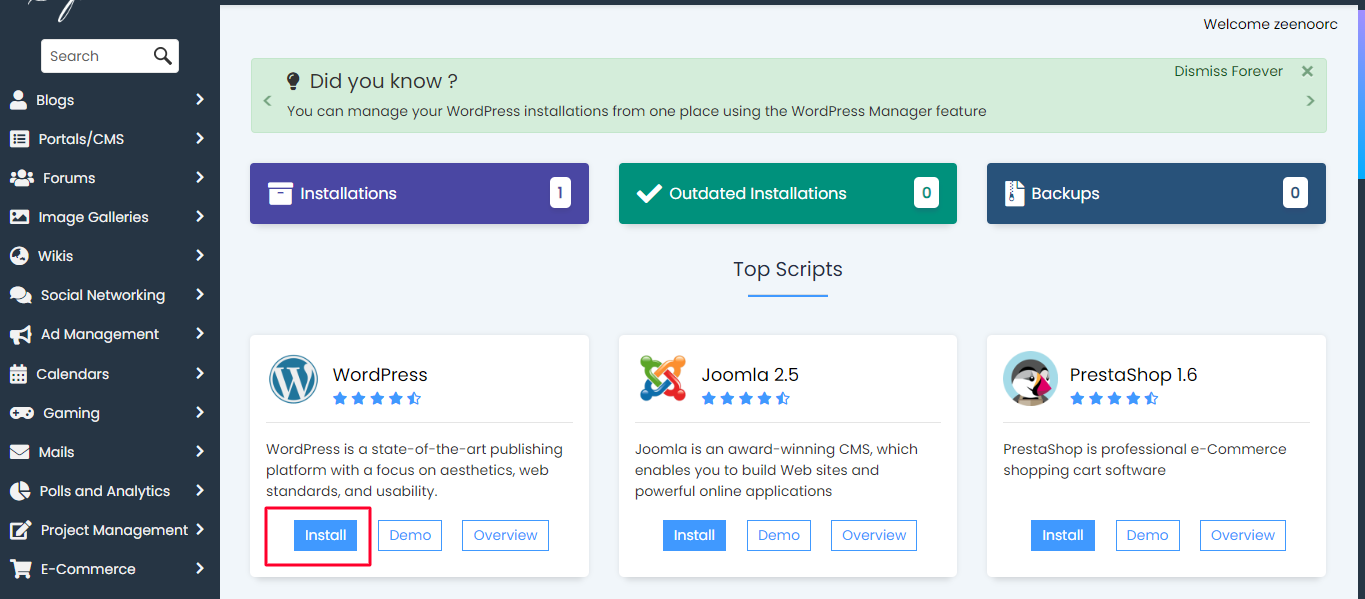
Configure Installation Settings:
Softaculous will now ask you to fill in some details for your WordPress installation.
Choose the protocol (HTTP or HTTPS) for your website.
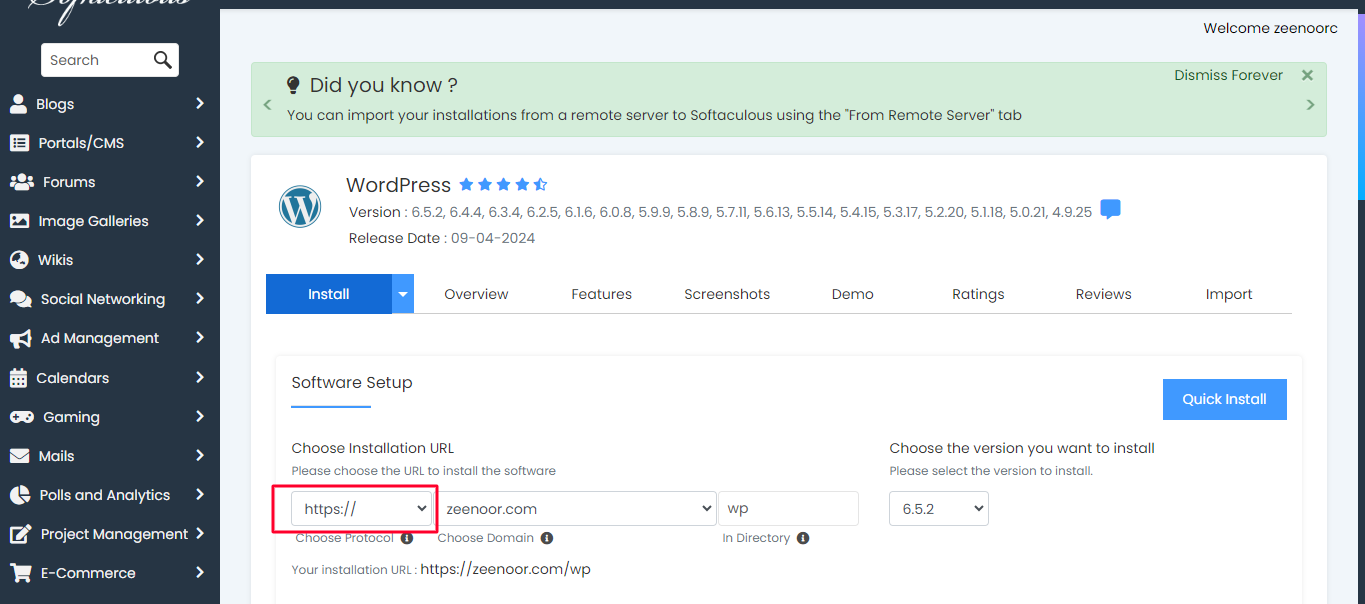
Select the domain where you want to install WordPress from the drop-down menu.
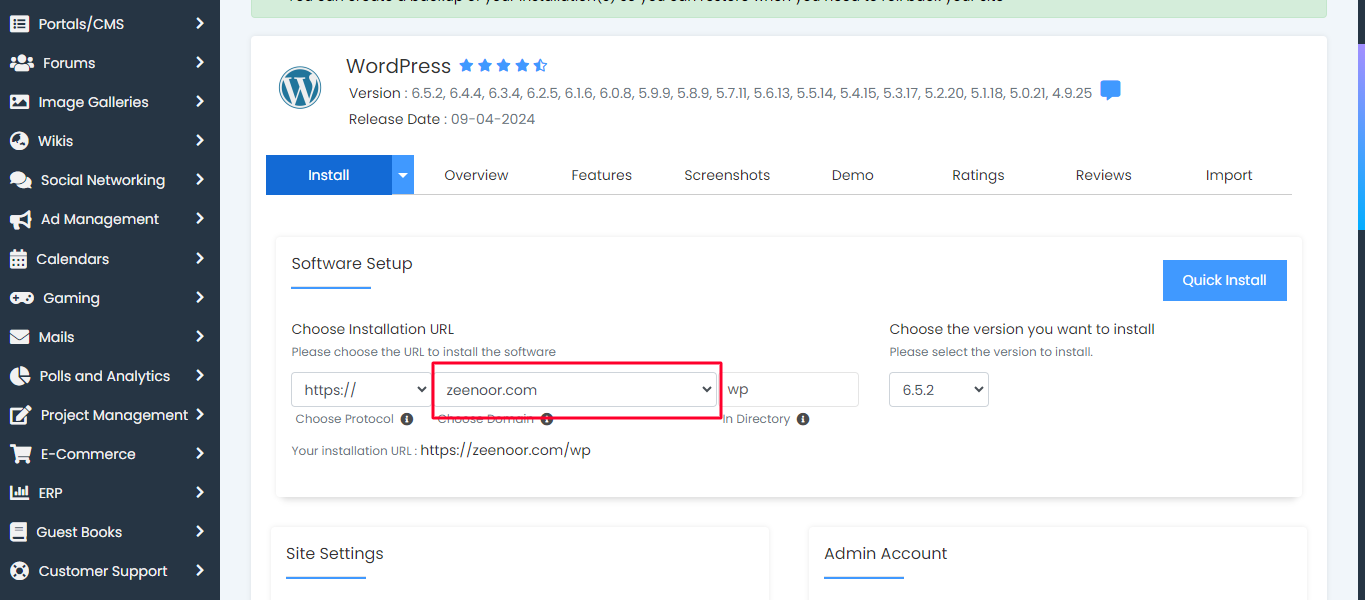
Enter the directory where you want WordPress to be installed. If you want WordPress to be installed in the root directory (e.g., example.com), leave this field blank.
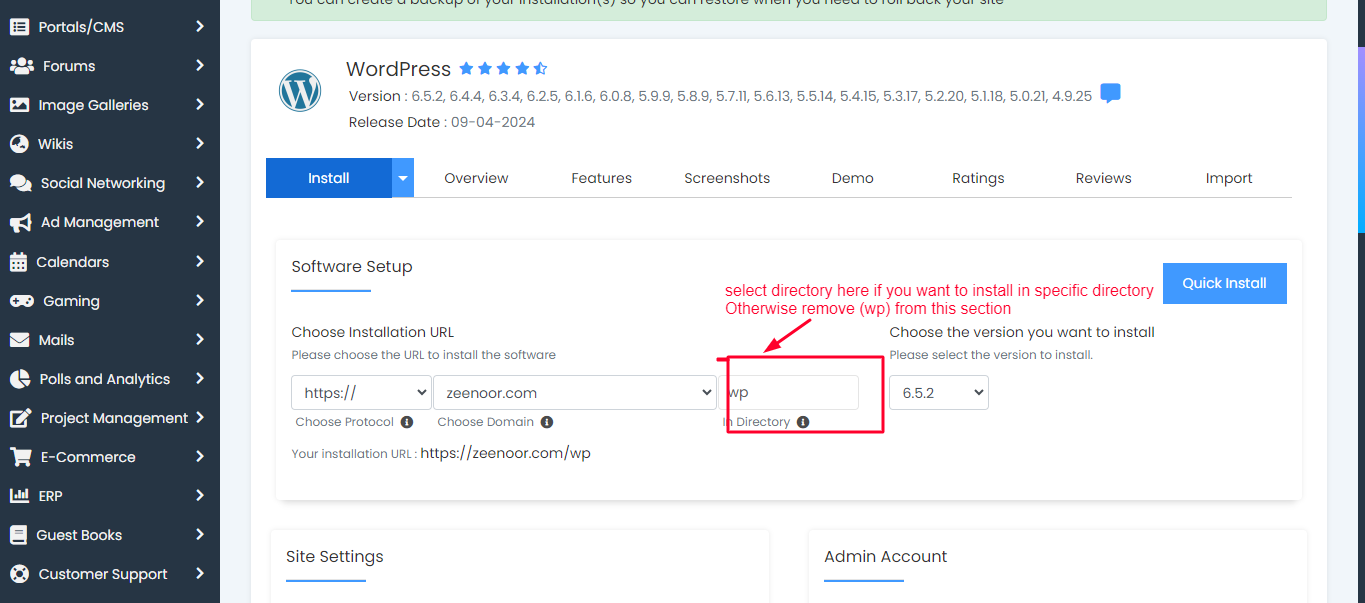
Enter your Site Name, Site Description, Admin Username, Admin Password, and Admin Email. These will be used to access your WordPress dashboard.
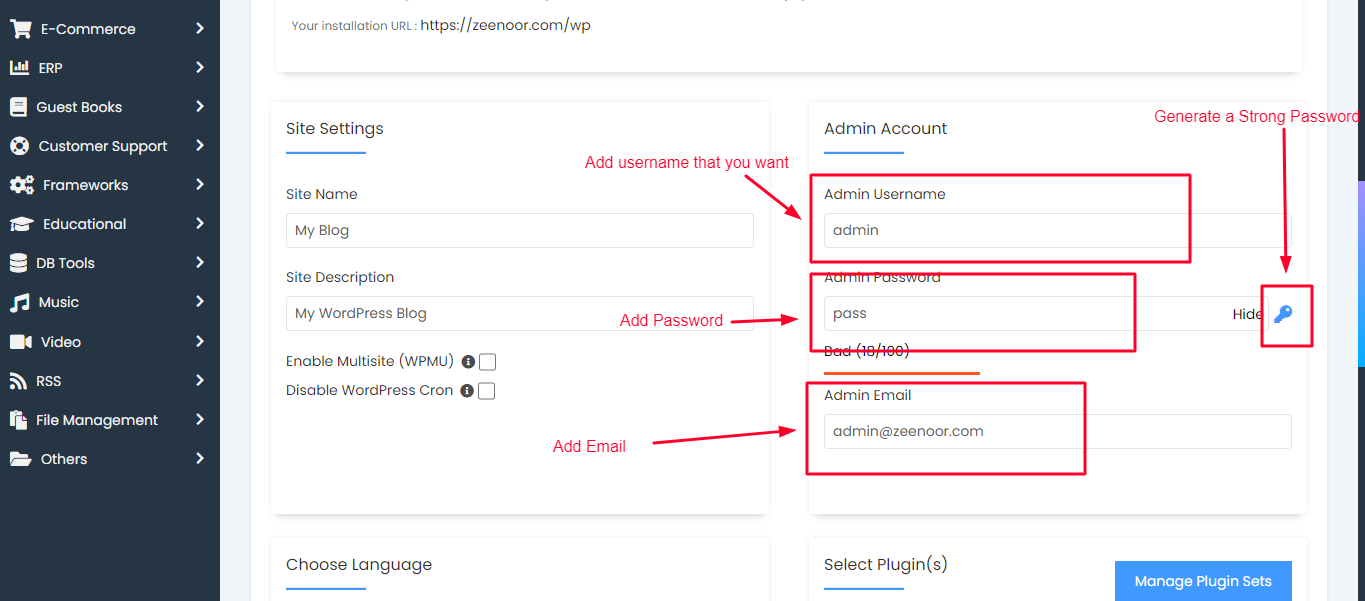
You can also choose your preferred language, select plugins to install, and enable/disable automatic updates.
Complete the Installation:
Review the installation details to ensure everything is correct.
Click on the "Install" button to proceed with the installation.
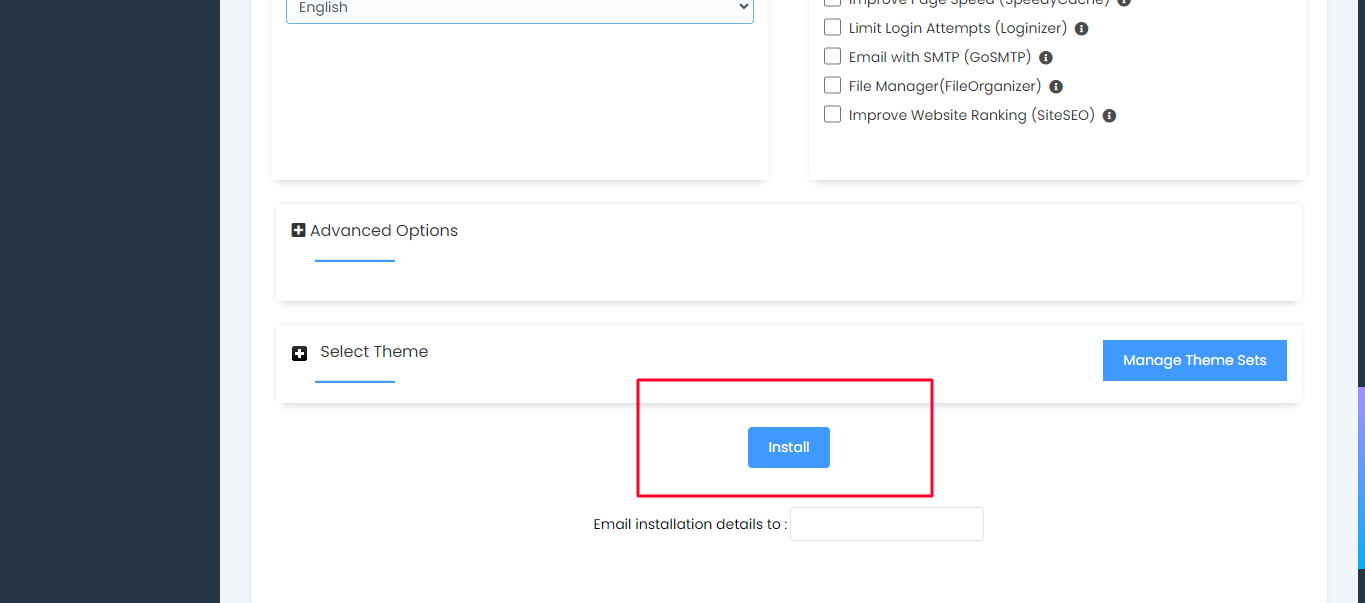
Wait for Installation to Complete:
Softaculous will now install WordPress on your server. This process usually takes just a few moments.
Confirmation:
Once the installation is complete, Softaculous will provide you with a confirmation message along with links to your WordPress website and admin dashboard.
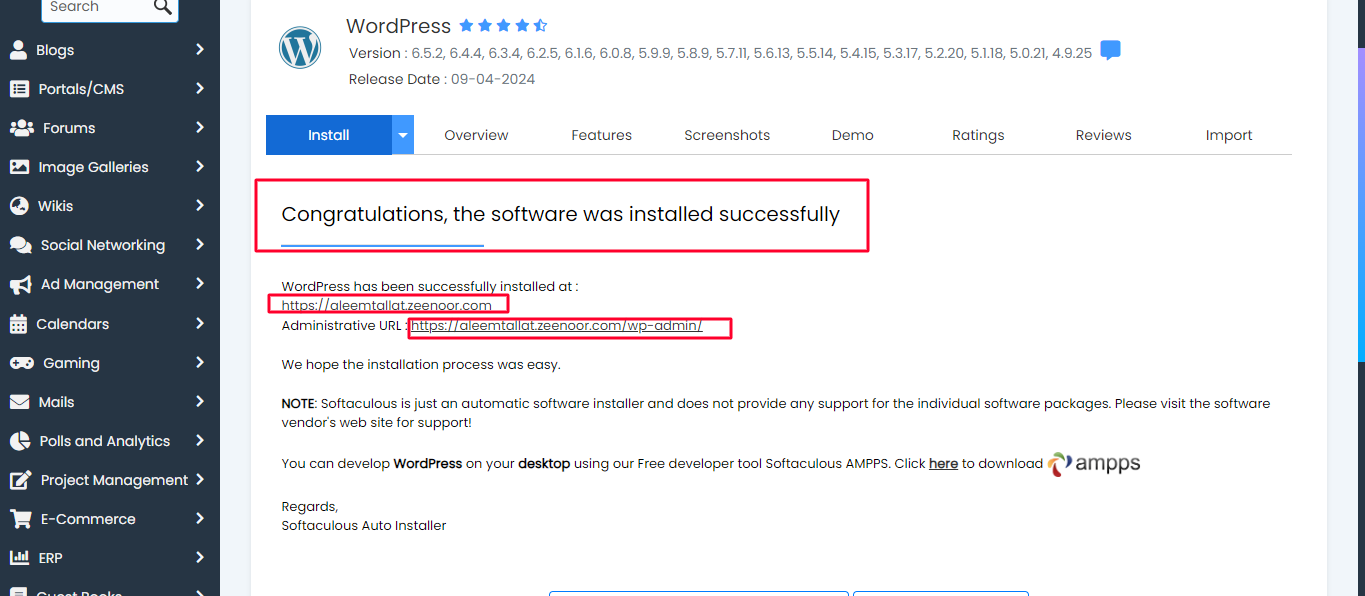
Access Your WordPress Dashboard:
You can now access your WordPress website by visiting the URL provided and log in to your WordPress admin dashboard using the username and password you set during the installation process.
That's it! You've successfully installed WordPress through Softaculous in cPanel. You can now start customizing your website, installing themes and plugins, and adding content.
What is Wordpress:
WordPress is a popular open-source content management system (CMS) that allows users to create and manage websites and blogs. Here are some key details about WordPress:
Open Source: WordPress is open-source software, which means it is free to use, modify, and distribute. It is built and maintained by a community of developers around the world.
Content Management System (CMS): WordPress provides a user-friendly interface for managing website content. Users can create, edit, and publish posts and pages without needing to know HTML or other programming languages.
Themes: WordPress offers a wide range of pre-designed themes that determine the appearance and layout of a website. Users can choose from thousands of free and premium themes to customize the look of their site.
Plugins: WordPress plugins extend the functionality of a website by adding features such as contact forms, e-commerce capabilities, SEO optimization, social media integration, and more. There are thousands of free and premium plugins available for WordPress.
Customization: WordPress allows for extensive customization through themes and plugins, as well as custom code for more advanced users. This flexibility enables users to create websites tailored to their specific needs and preferences.
Blogging Platform: While WordPress started as a blogging platform, it has evolved into a versatile CMS that can power various types of websites, including blogs, business websites, e-commerce stores, portfolios, and more.
Community and Support: WordPress has a large and active community of users, developers, designers, and contributors who provide support, share knowledge, and create resources such as tutorials, forums, and documentation.
Security: WordPress takes security seriously and regularly releases updates to address vulnerabilities and improve security features. Users can enhance the security of their websites by following best practices, such as keeping WordPress core, themes, and plugins up to date, using strong passwords, and implementing security plugins.
SEO-Friendly: WordPress is inherently SEO-friendly, with features such as customizable permalinks, clean code structure, and the ability to easily integrate with SEO plugins. This makes it easier for websites to rank well in search engine results.
Scalability: WordPress can scale from small personal blogs to large enterprise websites with thousands of pages and high traffic. With proper hosting, optimization, and maintenance, WordPress websites can handle significant growth and traffic spikes.

![How To Install WordPress In C-panel [Hoster.pk] by Aleem Tallat](https://article.pk/uploads/2024/04/1714478177-how-to-install-wordpress-1024x615.png)
You must be logged in to post a comment.